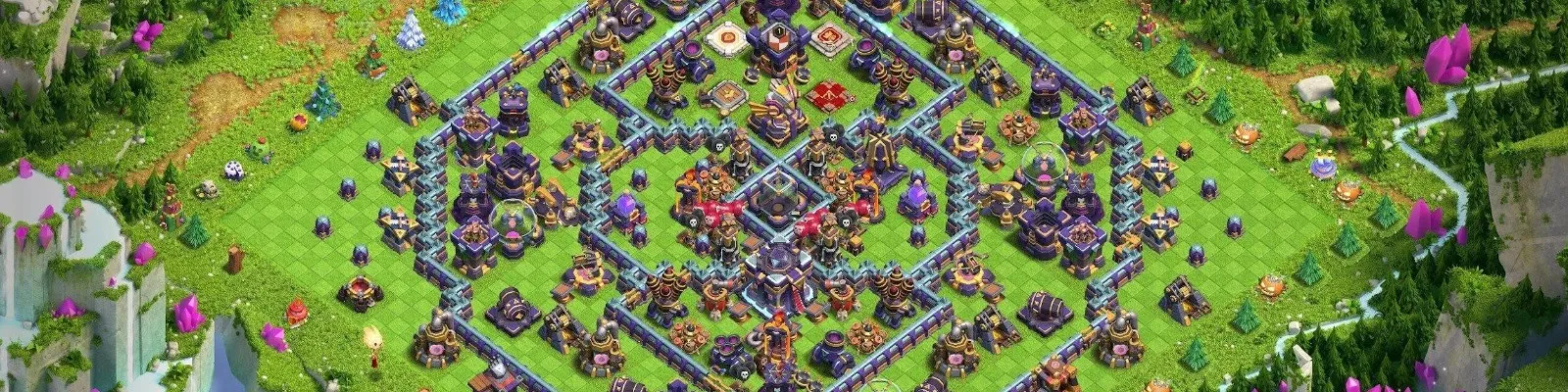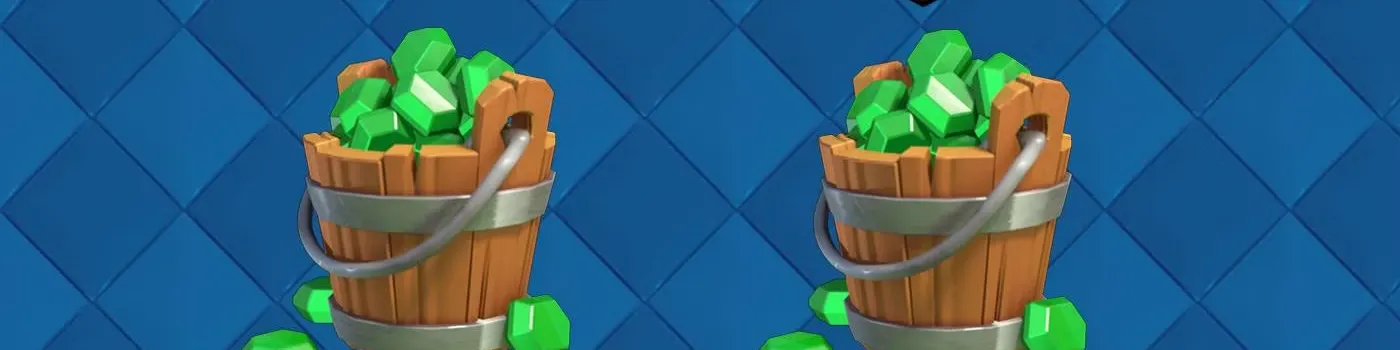You’ve just pulled off a clutch win in Brawl Stars with your maxed-out Crow, but your friend wants to play on their rookie account, or maybe you’re tired of grinding trophies and want to start fresh without losing progress. Whatever your reason, learning how to switch accounts in Brawl Stars is a game-changer. Let’s break down the fastest, safest methods to toggle between profiles on Android or iOS.
PS: Looking for your dream secondary Brawl Stars account? Check out the Brawl Stars account marketplace on igitems!

Why You Need Multiple Brawl Stars Accounts
From casual gameplay to competitive smurfing, managing multiple accounts lets you:
Test new brawlers without risking your main profile’s rank
Play region-specific events (hello, exclusive Star Drops!)
Team up with friends across skill levels
But here’s the kicker: Brawl Stars has no built-in “switch account” button. Instead, you’ll use Supercell ID, Google Play, or Apple Game Center. If you miss a step, you might face the dreaded loading screen of doom (aka lost progress), so let’s avoid that.
Using Your Supercell ID
Supercell ID is your golden ticket to seamlessly switch accounts. It’s a free service that links your progress to an email, letting you hop between profiles on any device.
How to Link Your Brawl Stars Account to Supercell ID
Open Brawl Stars and tap the gear icon (Settings) in the top-right corner.
Select “Supercell ID” > “Register New.”
Enter your email.
Check your inbox for a verification code and confirm the link.
Quick Steps to Switch Accounts
Go to Settings > Supercell ID > Log Out.
Tap “Log In” and choose the email tied to your desired account.
Enter the verification code sent to that email.
Switching Brawl Stars Accounts on Android and iOS
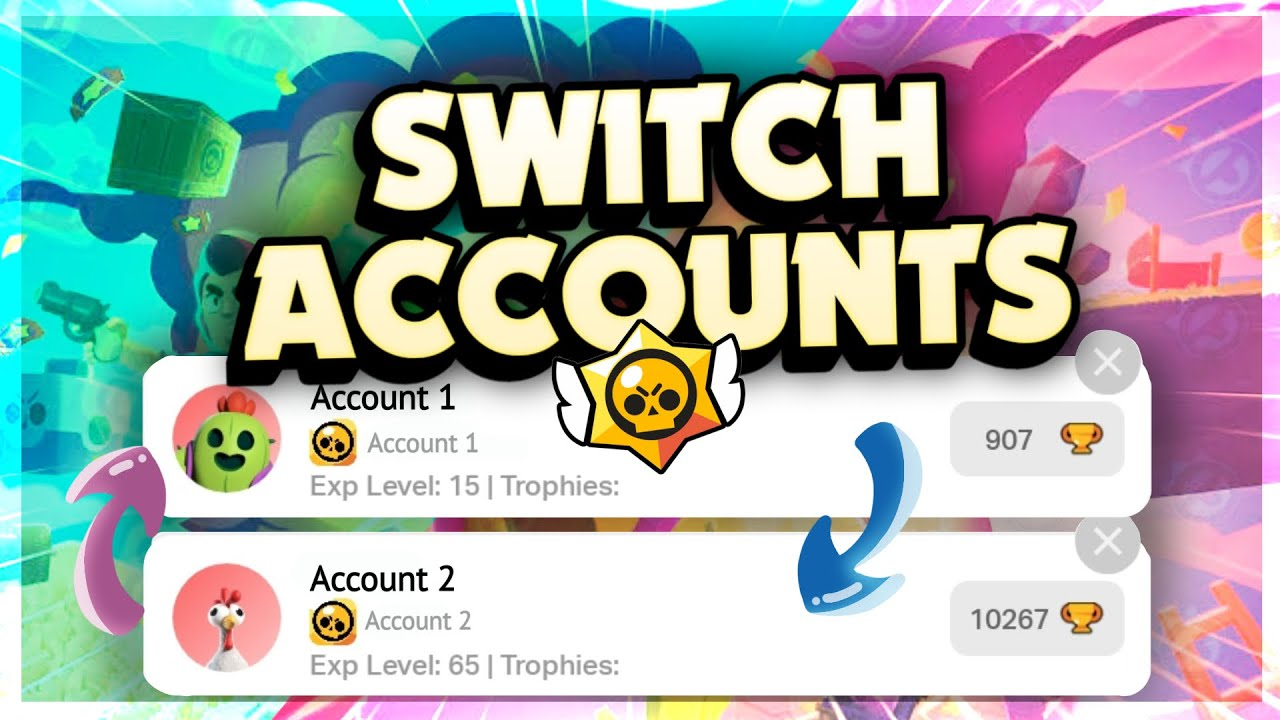
For Android Users: Google Play Games
Disconnect your current Google account:
Settings > Google Play Sign-In > Disconnect
Add a new Google account to your device under system settings.
Relaunch Brawl Stars and choose the new profile when prompted.
Always link your main account to Supercell ID first—Google saves can overwrite data.
For iOS Users: Apple Game Center
Sign out of Game Center: Settings > [Your Name] > Game Center > Sign Out.
Log in to a different Apple ID.
Open Brawl Stars—your Game Center-linked profile loads automatically.
No Supercell ID? iOS restricts you to one account per device unless you use Supercell ID.
Common Account Issues in Brawl Stars
“My Account Disappeared!”
Cause: You logged into a Google/Apple account that is not linked to your Brawl Stars data.
Fix: Immediately log out and contact Supercell Support. Provide your player tag and detailed information for recovery.
“Verification Code Not Sending”
Check spam folders.
Use Gmail or Outlook. ISP emails often block Supercell’s codes.
Wait 5 minutes. Server delays happen.
Manage Multiple Accounts Like a Pro
Method How It Works Key Note
Supercell ID | Switch via email verification | Minimal (if organized) |
Separate Devices | Use different phones/tablets | Expensive |
App Cloning | Apps like Parallel Space for Android | Violate Supercell ToS |
Final Tips to Protect Your Profile
Always link accounts to your Supercell ID, as it’s your safety net against data loss.
Use Parental Controls if sharing devices to lock settings.
Avoid in-app purchases on unverified accounts—stick to your main profile.