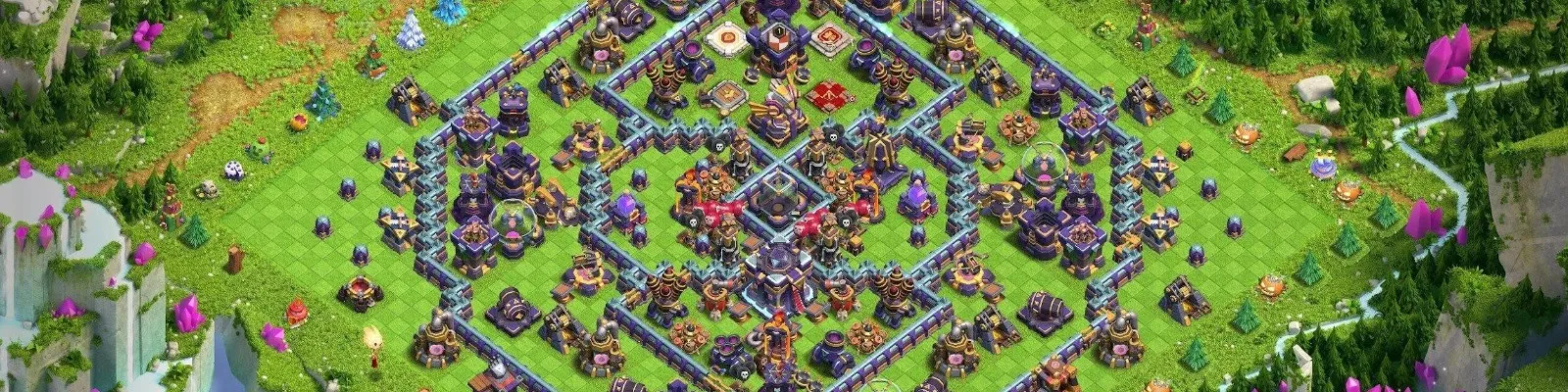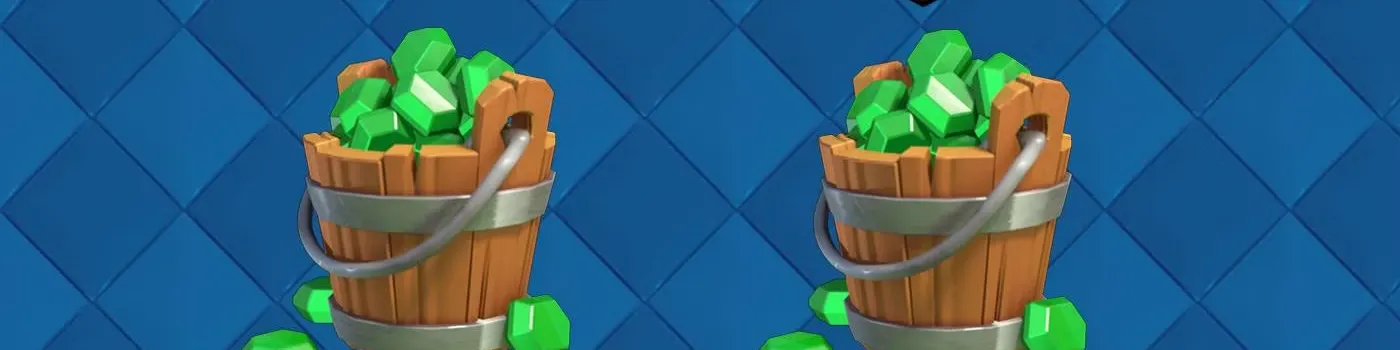Although Clash of Clans is a relatively simple game, you still need a big screen for the best gaming experience. The good news is that players can enjoy this title on almost any device, whether it’s a desktop or laptop. That said, Clash of Clans is also available on a MacBook, either via emulators or through alternative methods.
In this article, we’ll explain the two most effective methods to play Clash of Clans on your MacBook. We will also explain the process of mirroring, while highlighting some of the best emulators tailor-made for the game.
Why Play Clash of Clans on Your Mac?

Moving Clash of Clans from your phone to your Mac offers numerous advantages that other players may not have, notably in the form of pixels and precision.
Just imagine designing your village layout, placing every wall and trap with the pixel-perfect precision of a mouse. Or, imagine watching a 300-unit army storm an enemy stronghold across a stunning 27-inch Retina display.
Playing on a Mac offers:
Unrivaled Visuals: See every detail of your village, from the shimmer of your Elixir collectors to the sparks flying in a Wizard’s attack.
Precision Control: Deploy troops exactly where you want them. No more misplaced Giants or accidentally triggered Clan Castle troops. A mouse offers a level of accuracy that touchscreens can’t match.
Enhanced Multitasking: Keep an eye on your village building while you work, or have a strategy guide open right next to your game window during a crucial Clan War attack.
Once you switch to Mac, you’ll have a much more fulfilling gaming experience. Furthermore, you’ll also gain a few tangible benefits that will help you perform better in actual battles.
Mastering Clash with an Android Emulator
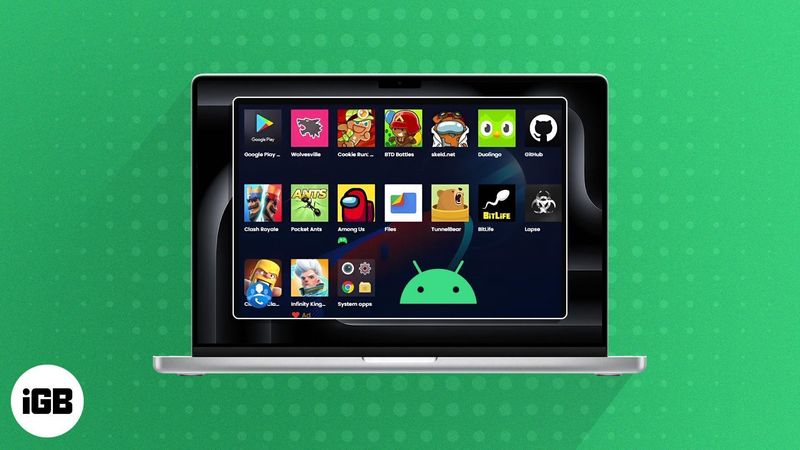
For those ready to take action immediately, the most established and reliable method is to use an Android emulator. Think of an emulator as a sophisticated piece of software that creates a virtual Android device right on your Mac. It’s a self-contained world where you can access the Google Play Store and run any Android app, including Clash of Clans.
Among the options, Bluestacks stands out as the gold standard for Mac users, as it’s refined and regularly updated for the latest macOS versions (including Apple Silicon M1, M2, and M3 chips).
Your Step-by-Step Guide for Installing with Bluestacks

Download the Arsenal: Head to the official Bluestacks website. You’ll find the Mac-specific installer there. The download is straightforward and free.
Install the Foundation: Open the downloaded .dmg file and drag the Bluestacks icon into your Applications folder. Your Mac’s security may request your approval; simply allow it in System Preferences.
Set Up Your Google Account: Launch the Bluestacks app. It will guide you through a quick setup, which includes signing into a Google account, a necessary step for accessing the Google Play Store.
Recruit Clash of Clans: Once inside Bluestacks, open the Google Play Store, search for “Clash of Clans,” and hit “Install.” The game will download the same way as it would on an Android phone.
Launch the Attack: The Clash of Clans icon will now appear on your Bluestacks home screen. Click it, and prepare to build your village, join a clan, and lead your forces to victory. The game will automatically map key controls, but you can customize them for your perfect setup.
Performance and What to Expect
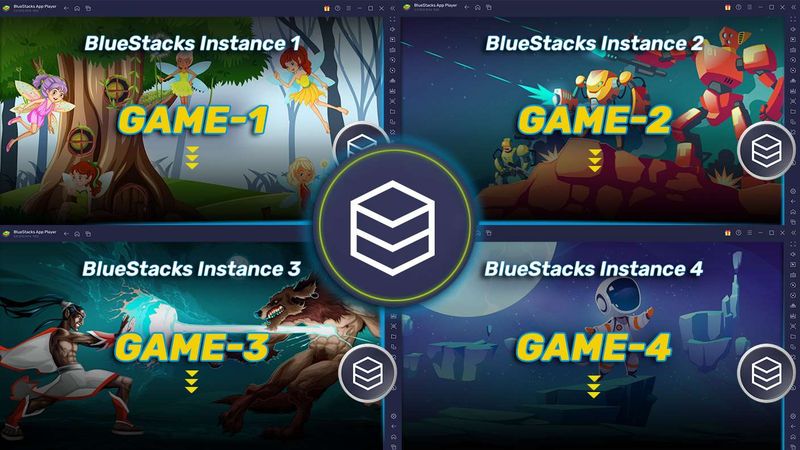
On modern MacBooks and iMacs, especially those powered by Apple Silicon, the performance is exceptionally fluid. The game feels responsive and looks brilliant. However, on older Intel-based Macs, performance may vary, but adjusting the emulator’s settings can often help smooth things out. After all, you’re running a game designed for a phone, and today’s Macs have enough power to handle it without any issues!
iPhone Mirroring on macOS Sequoia

For those on the cutting edge of Apple’s ecosystem, a new, incredibly sleek method has arrived with macOS Sequoia called iPhone Mirroring. This is a native Apple feature that projects your iPhone’s screen directly onto your Mac. You can interact with it entirely using your trackpad and keyboard, all while your iPhone stays locked and by your side. It’s the closest you can get to a native Mac experience.
Requirements for a Seamless Connection
To use this feature, your setup must be current:
Mac: Running macOS Sequoia (or later).
iPhone: Running iOS 17 (or newer).
Both devices must be logged into the same Apple ID, with Wi-Fi and Bluetooth enabled.
How to Wield Your iPhone from Your Mac
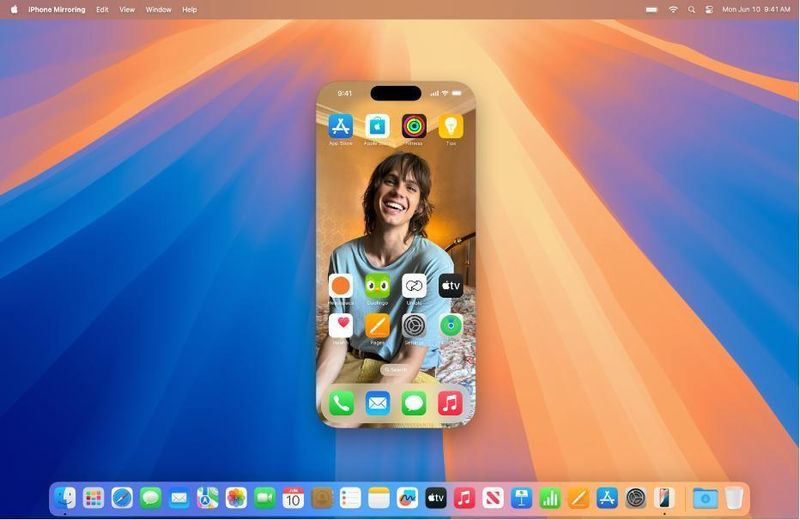
Connecting is beautifully simple. Once your devices meet the requirements, a new iPhone Mirroring icon appears in your Mac’s Menu Bar. Click it, select your iPhone, and your phone’s screen instantly appears in a window on your Mac.
Once that’s done, open Clash of Clans on your mirrored screen, and you’re ready to play. The game is still running on your iPhone’s powerful hardware, so performance is flawless, with zero risk to your Supercell account.
Emulator vs. Mirroring
So, which path should you choose? Both get you into the game, but they cater to different setups and preferences. Here’s how they stack up.
Method | Android Emulator (Bluestacks) | iPhone Mirroring (macOS Sequoia) |
|---|---|---|
Requirements | Any modern Mac (Ventura+) | Mac with macOS Sequoia & iPhone with iOS 17+ |
Setup Process | Download, install, and Google login | Native feature, one-click connection |
Performance | Very good on modern Macs | Flawless, as it uses the iPhone’s hardware |
Account Safety | Generally safe; runs on a third-party platform | 100% safe; an official Apple feature |
Best For | Users on any Mac, or those without an iPhone | Users within the latest Apple ecosystem |
For maximum compatibility across all Mac models, Bluestacks is the go-to choice. However, for those with the latest Mac and iPhone, iPhone Mirroring offers an unmatched level of polish and integration.
Account Sync with Supercell ID

No matter how you choose to play, you must consider the best way to save your progression. After all, you don’t want to lose your hard-earned Gold, Elixir, and defensive upgrades.
The best way to do this is by obtaining a Supercell ID as soon as possible. To do this, launch Clash of Clans on your Mac via Bluestacks, and you’ll be prompted to log in through Supercell. With this method, you can swap devices while keeping your in-game progress saved.
Ready to Upgrade Your Gameplay?
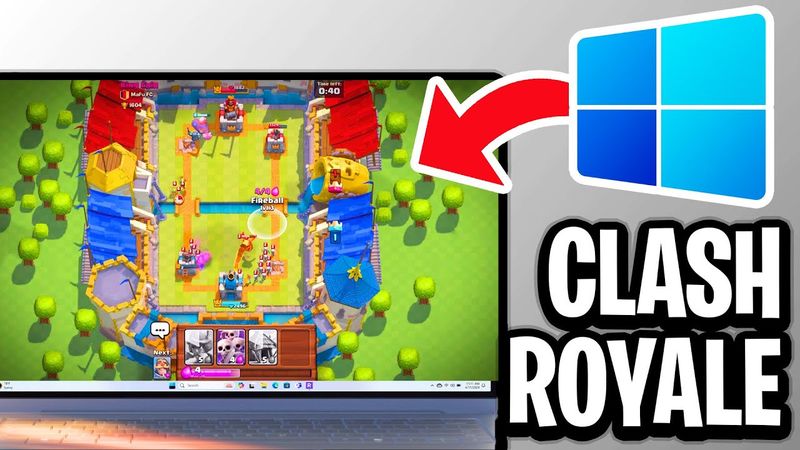
Playing Clash of Clans on a Mac provides a complete gaming experience, thanks to a bigger screen and more powerful hardware.
That being said, becoming one of the best players on your servers still takes time and dedication. However, if you wish to skip that grind, you can do that as well. How? With an old, stacked account, you’ll gain all the progression and cosmetics from one of the game’s veterans. To get started, browse our roster of high-level Clash of Clans accounts for sale to find the perfect fit.
Your Questions, Answered
Q: Is it safe to play Clash of Clans on a Mac?
A: Absolutely. Using iPhone Mirroring is an official Apple feature and carries no risk. Using a reputable emulator like Bluestacks is also widely practiced and generally safe for your account, as long as you download it from the official site and play the game as intended.
Q: Can I use my existing Clash of Clans account?
A: Yes! Supercell ID is designed for this. Link your account to Supercell ID on your phone, then log in on your Mac to instantly sync your progress.
Q: Do in-app purchases work on the Mac?
A: They do. If you’re using an emulator, purchases are handled through the Google Play Store account you’re logged into. With iPhone Mirroring, purchases are made through your Apple ID, the same way as they would on your phone.
Now, all that remains is to rally your clan, prepare your army, and show the world what a true Clash of Clans pro can do with the right tools at their disposal. Which method are you using to lead your clan on Mac? Let us know!