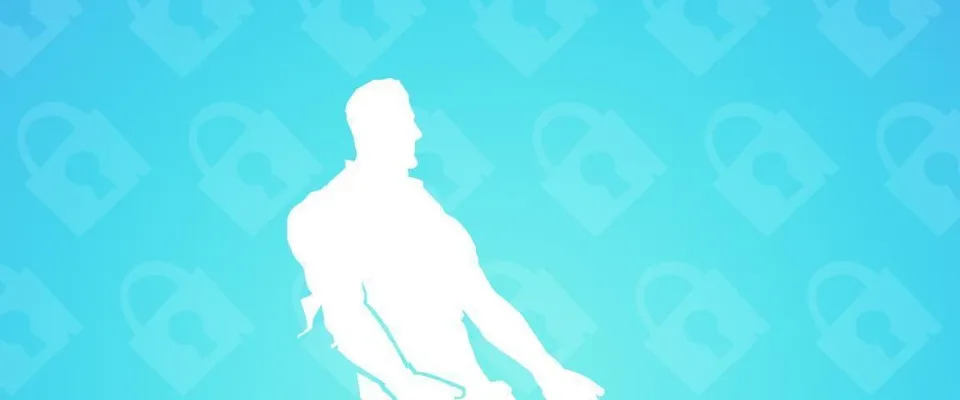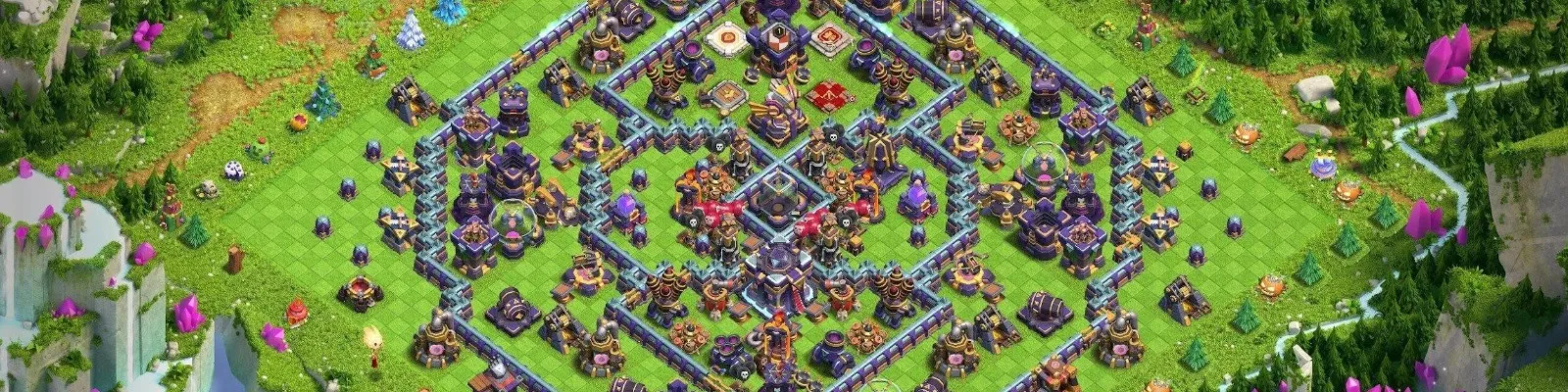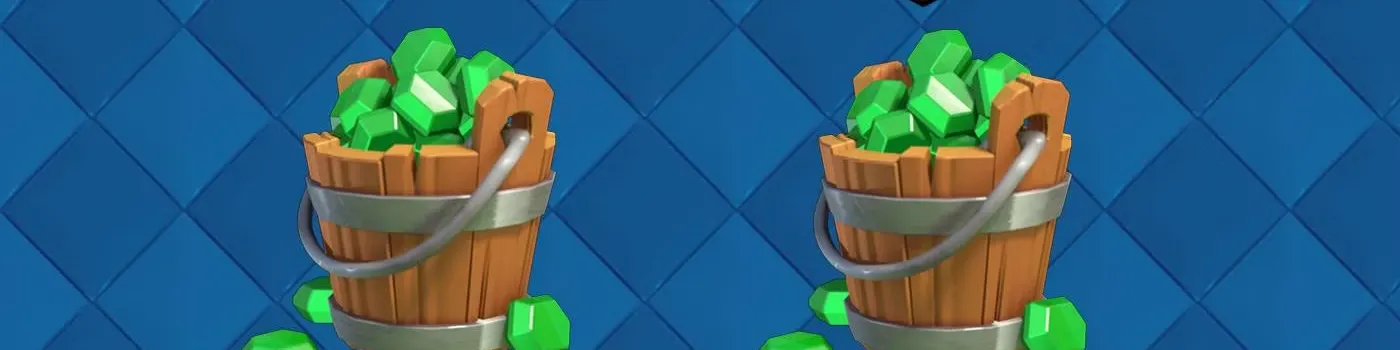Your Fortnite accounts hold many memories. It features all your triumphs over the years, unique skins you’ve collected, and a nice stash of V-Bucks for future purchases. That being said, it makes sense that most players are unwilling to sell their accounts or, worse yet, lose them to a cyber-attack.
This is why you must use two-factor authentication to ensure its complete safety. As with any other digital service, 2FA gives you peace of mind, ensuring that you never have to worry about potential intrusion and loss of valuable cosmetics.
The best thing yet is that you can protect your account in a few minutes, and you’ll never have to worry about security after that. In this article, we’ll explain the importance of account security and, specifically, how to implement 2FA.
What is Two-Factor Authentication, and Why Does Your Fortnite Account Need It?
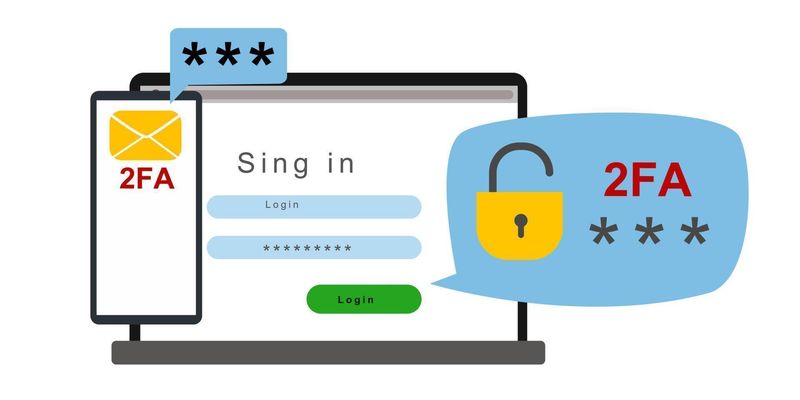
Two-factor authentication provides an extra layer of security that acts as your account’s personal gateway. Although you have a password to fall back on, this is usually insufficient protection in today's digital age. This is why we introduce two-factor authentication to block any suspicious behavior.
2FA is connected to your mobile device. Whenever an authorized person attempts to access your account using your password, they will be prompted to confirm access via your smartphone. So, when you notice that someone is tampering from an unknown location, this will indicate potential hacking.
How to Enable 2FA on Your Fortnite Account?
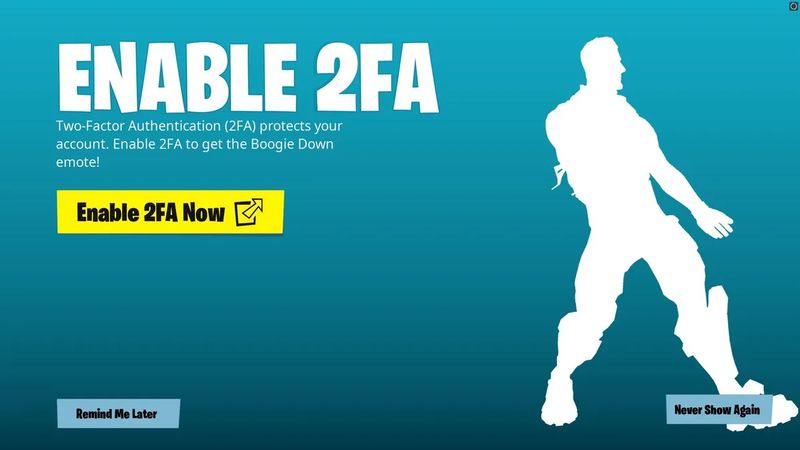
Introducing 2FA to your Fortnite account is a straightforward process that takes just a few minutes. Follow these instructions to add an extra layer of security to your account:
Head to Command Central: Open your browser and navigate to the official Epic Games website.
Log In: Sign in using the Epic Games account linked to your Fortnite profile. This is the one that holds all your progress and purchases.
Access Your Account Settings: Hover over your username in the top-right corner and select Account from the dropdown menu. This is your personal dashboard for everything from billing to security.
Navigate to the Security Hub: On the left-hand menu, click on Password & Security. This is where you’ll manage all your account’s protective measures.
Locate the 2FA Section: Scroll down until you find the Two-Factor Authentication heading. Here, you’ll see the different methods Epic Games offers to secure your account.
Selecting the Right Two-Factor Authentication Method
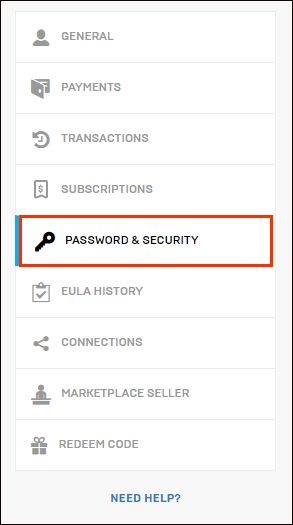
Epic Games offers several solid options for your two-factor authentication (2FA) setup. Each of them is slightly different, but serves the same goal.
Using an Authenticator App
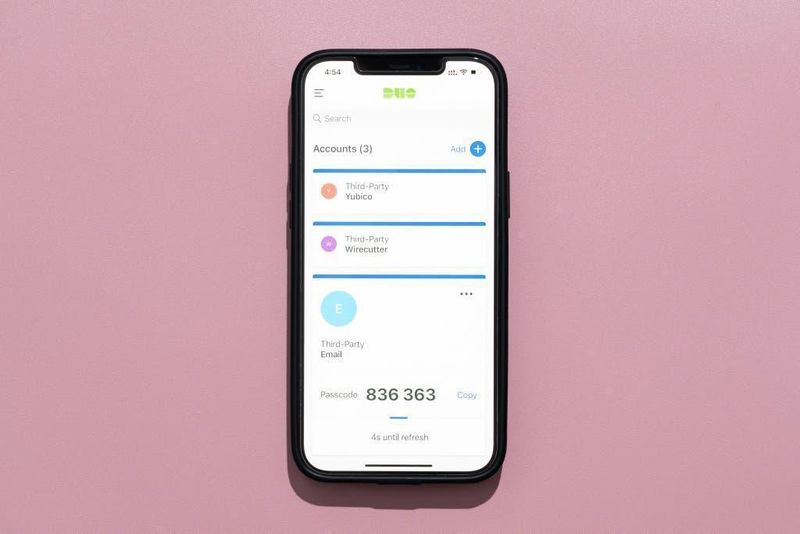
This is the method recommended by security experts and gamers. An authenticator app generates a rotating, time-sensitive code directly on your phone, independent of your email or SMS service.
How to set it up: Select Enable Authenticator App. You’ll see a QR code on the screen.
Get the App: Download a trusted authenticator app like Google Authenticator, Microsoft Authenticator, or Authy from your mobile device’s app store.
Scan and Sync: Open the app and use it to scan the QR code. Your Epic Games account will now be linked.
Confirm and Lock In: The app will generate a six-digit security code. Enter this code on the Epic Games website to finalize the setup.
Save Your Backup Codes: The system will provide you with a set of backup codes. Save them somewhere secure and private. If you ever lose access to your phone, these codes will help you regain access.
Email Authentication
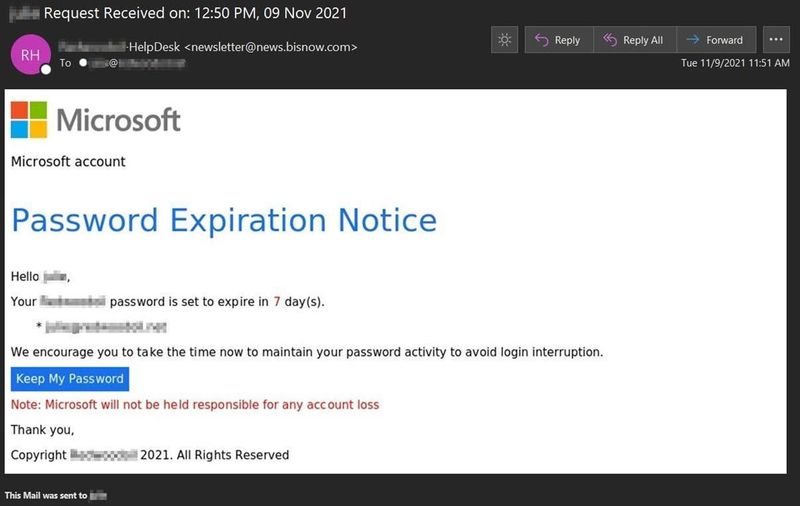
This method sends the security code straight to the email address associated with your Epic account.
How to Set It Up: Select Enable Email Authentication.
Check Your Inbox: Epic Games will send a security code to your registered email address.
Verify Your Identity: Retrieve the code from your email and enter it on the website. With that, your account is now protected via email.
SMS Authentication
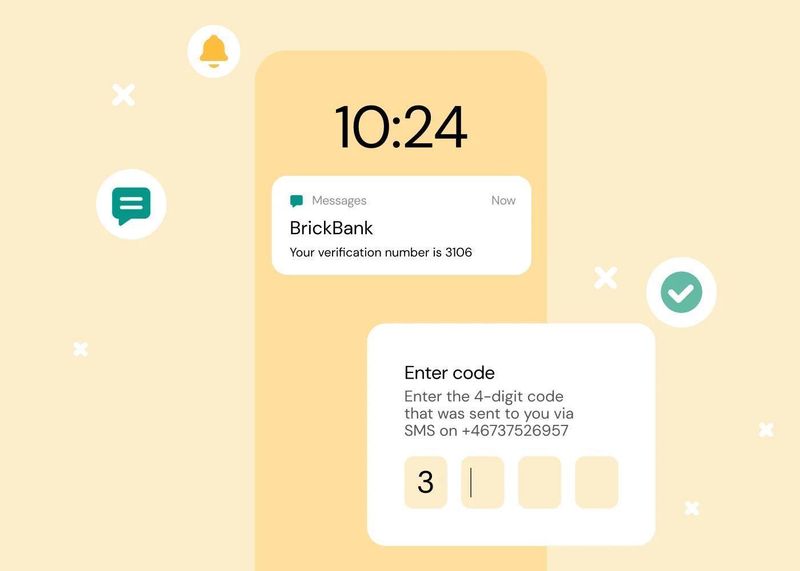
If you’re looking for convenience, getting a code to your phone via text message is the best choice. Note that this option may not be available in all regions.
How to set it up: Choose Enable SMS Authentication.
Enter Your Phone Number: Provide your mobile phone number.
Enter the Code: You’ll receive a verification code via SMS. Type it into the field on the website to complete the process.
Unlocking Your Free Fortnite 2FA Rewards
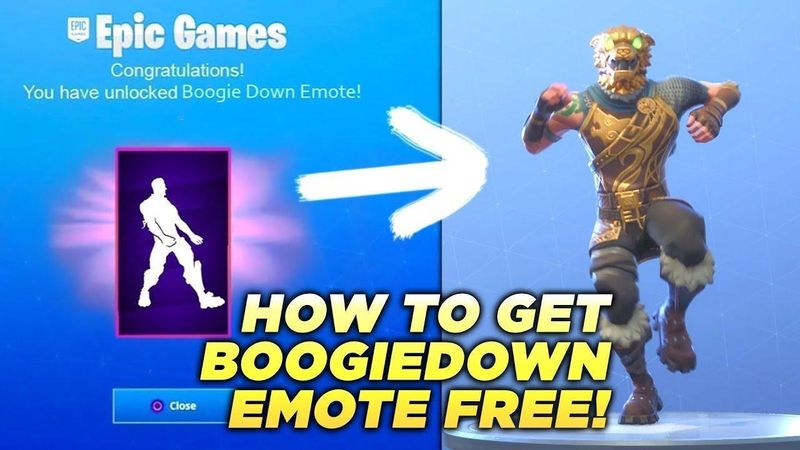
Epic Games will reward players who use two-way authentication. As soon as you enable 2FA on your Fortnite account, you will unlock some epic loot:
For Battle Royale Players: You’ll receive the iconic Boogiedown Emote. Add this fan-favorite dance to your locker and celebrate your next Victory Royale in style.
For Save the World Commanders: Your armory gets an upgrade with 50 Armory Slots, 10 Backpack Slots, and 1 Legendary Troll Stash Llama.
These rewards are awarded once per account, making them a great reward for a few moments of work.
Comparing Your Security Options
To make your decision easier, here’s a direct comparison of the available Fortnite two-factor authentication methods.
2FA Method | Security Level | Convenience | How It Works | Best For |
|---|---|---|---|---|
Authenticator App | Highest | High | Generates offline codes on your phone. | The security-minded player who wants the strongest protection available. |
Email Authentication | Strong | Very High | Sends a code to your registered email. | Players who want a simple, app-free setup and always have email access. |
SMS Authentication | Good | Highest | Sends a code directly to your phone via text. | Gamers looking for the quickest login experience (where available). |
Common Questions from the Community
Although the process is relatively straightforward, some players may still have questions about the technology:
Q: What happens if I lose access to my 2FA device?
A: This is why you save your backup codes. Use one of those codes to log in. If you didn’t save them, you can initiate an account recovery process through Epic Games Support, typically using the email address linked to your account.
Q: Can I switch my 2FA method later on?
A: Absolutely. You can visit the Password & Security tab in your account settings at any time to disable your current method and enable a different one.
Q: Is 2FA required to play Fortnite?
A: While not required for general gameplay, enabling 2FA is mandatory for certain features. This includes sending gifts to friends, participating in most competitive tournaments like the FNCS, and trading in Rocket League (which is also part of the Epic Games ecosystem).
Final Suggestions for Your Fortnite Account Security
Enabling 2FA is very important, but if you want to create additional layers of protection, you should use these methods, as well:
Create a Unique Password: Don’t reuse passwords from other sites. Your Epic Games account deserves a unique, complex password that combines letters, numbers, and symbols.
Beware of Phishing: Be cautious of suspicious emails or messages that request your login details. Epic Games will never ask for your password or 2FA code in an email or direct message.
Stay Updated: If you change your phone number or email address, remember to update your 2FA settings accordingly.
Your Fortnite account is a reflection of your dedication and style. Protecting it is one of the most crucial steps you can take. Now that your account is secure, why not explore our other expert gaming guides or use our free online tools to discover the actual value of your in-game collection?