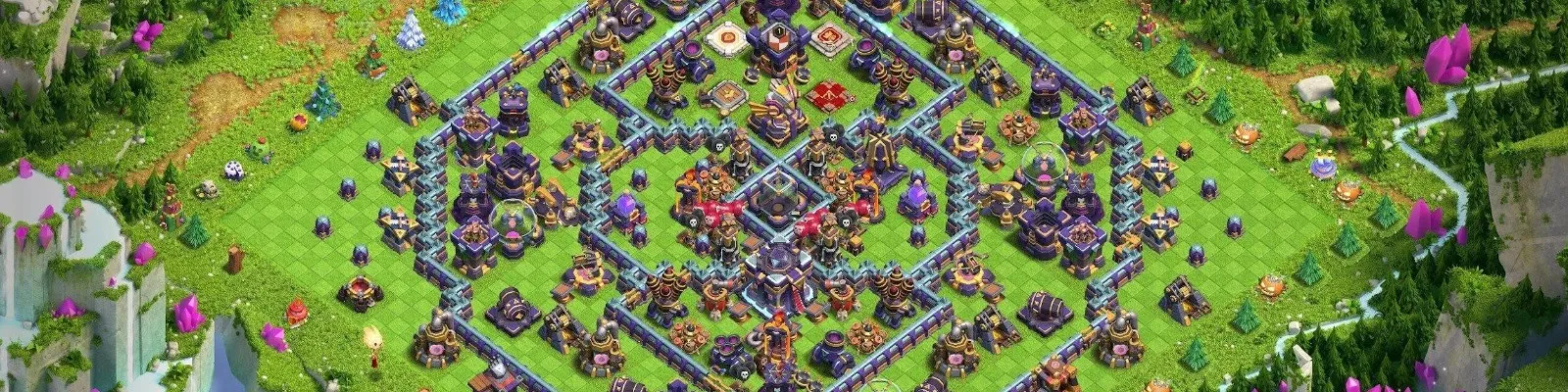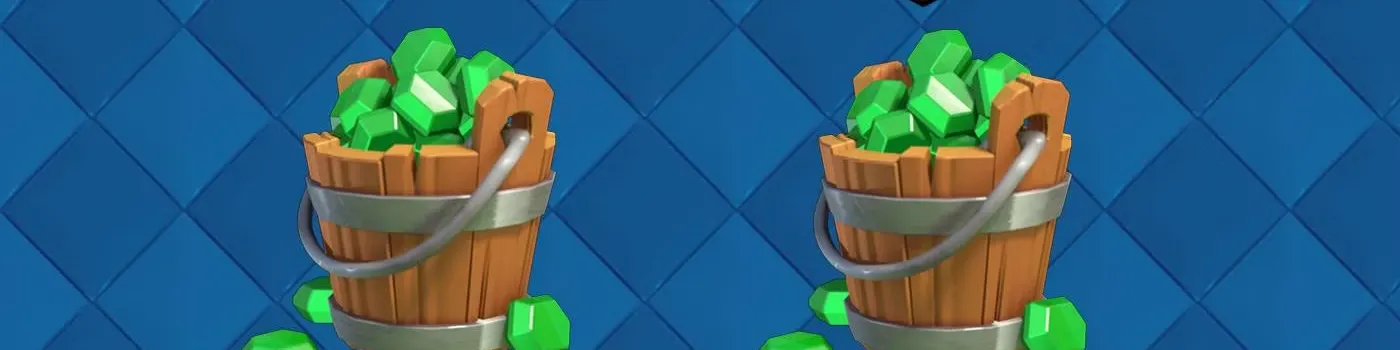New device? That's great news! But what about your Clash Royale account? Are all those trophies, cards, and clan history tied to that old device? Fortunately, the answer is no, and transferring your Clash Royale account is a piece of cake thanks to the Supercell ID system.
Whether you're switching from Android to iPhone, iOS to Android, or simply moving between similar devices, the process is identical and straightforward. So, without further ado, let's walk through exactly how to transfer your Clash Royale account without losing any data.
Why Transfer Your Clash Royale Account?
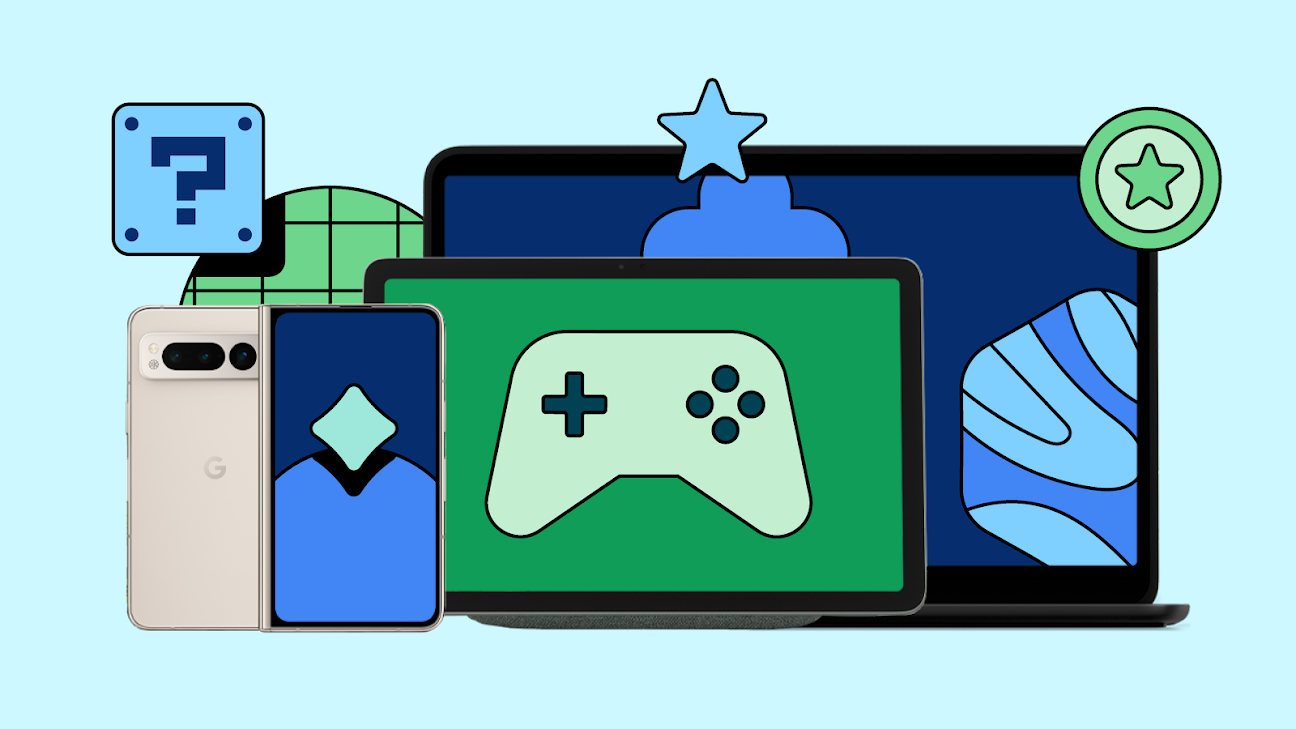
But first, why would you even want to transfer your Clash Royale account? The reasons are usually quite clear:
New Phone: The most common scenario is that you've got a new phone or tablet and want to play Clash Royale on it.
Multi-Device: Perhaps you want the flexibility to battle on both your phone and a tablet.
Platform Switch: Making the leap from Android to an iPhone (or vice versa) requires moving your account from Android or iOS data.
Losing your progress means starting from scratch and having to go back to the training camp all over again. Nobody wants that. Additionally, guaranteeing a smooth transfer ensures that your momentum remains intact and your hard-earned collection stays where it should be.
Supercell ID Is Your Solution
Gone are the days of complex link codes or relying solely on Google Play Games or Apple's Game Center. While those platforms still integrate with your device, the undisputed king for securing and transferring your Clash Royale progress is Supercell ID.
What is Supercell ID? Think of it as a passport for Supercell games. It's a free, secure service that lets you lock in game progress and easily log in across different devices, including switching between iOS and Android devices.
Linking your Clash Royale account to a Supercell ID is the single most crucial step you can take for account security and transferability. Ready to make the move? Here’s how to easily transfer your Clash Royale game progress.
Step 1: Secure Your Account on Your Old Device
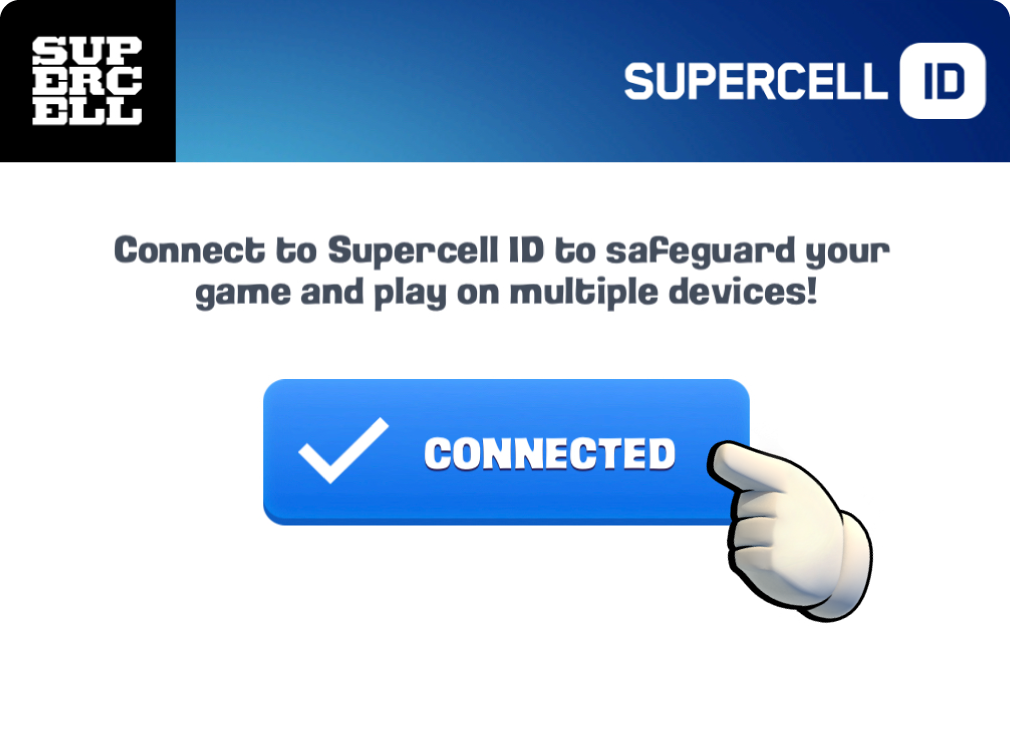
Before you even think about your new device, it’s worth checking if your current progress is linked to a Supercell ID on your old device. Here’s how to do it:
Open Clash Royale on your old device.
Tap the three horizontal lines in the top-right corner.
Select 'Settings'.
Look for the 'Supercell ID' section. If it says 'Disconnected', tap the button.
Choose 'Register Now' if you don't have a Supercell ID, or 'Log In' if you already have one.
Follow the prompts to register. You'll need a valid email address since Clash Royale will send a verification code to that email.
Enter the email associated with your existing Supercell ID and login.
Once connected, the Settings menu should indicate that you're linked via Supercell ID, displaying your username or email address.
Sorted. Your game progress is now saved to your Supercell ID.
Step 2: Prepare Your New Device
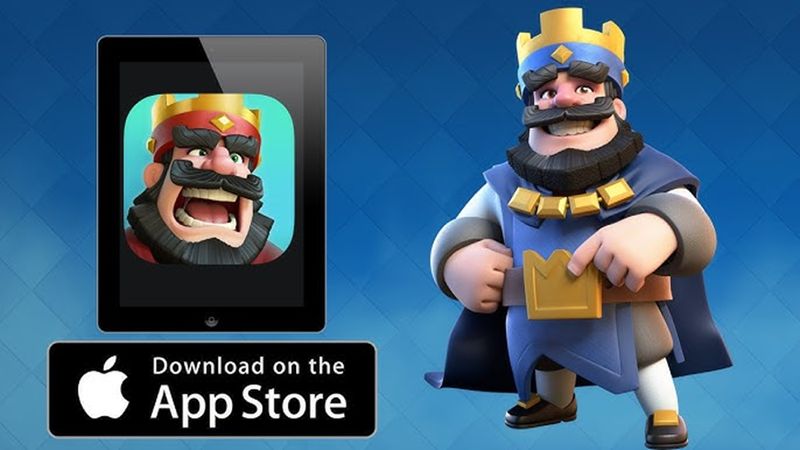
Get your new phone or tablet ready, and follow these simple steps:
Connect your new device to the internet.
Download Clash Royale from the appropriate store, that’s the Apple App Store for iPhone/iOS or the Google Play Store for Android.
Install the game. Don't worry about playing the tutorial yet.
Step 3: Log In to the New Device
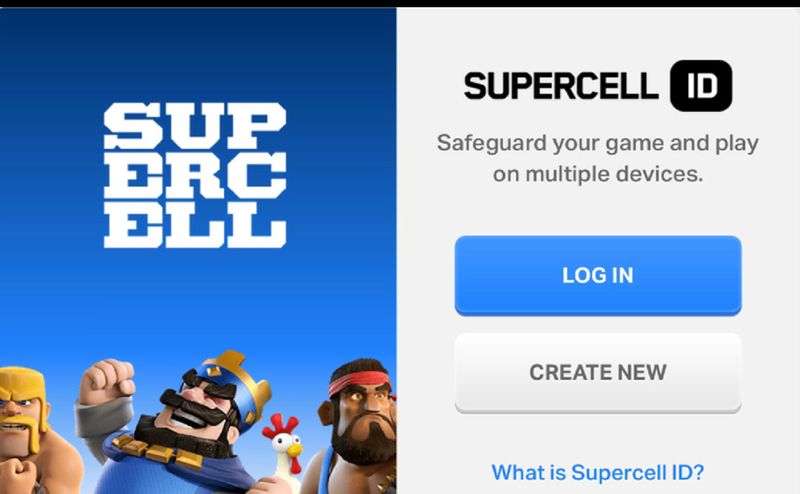
Great, you’re not onto the final step, and where the magic happens.
Open Clash Royale on your new device. You'll likely see the initial tutorial and may need to play through until the Settings cog becomes available.
Once you can access settings, tap the three horizontal lines again.
Go to 'Settings'.
Tap 'Disconnected' under the Supercell ID banner.
This time, choose 'Log In'.
Enter the same email address you used for your Supercell ID on your old device.
Check that email account for a new verification code from Supercell.
Enter the verification code into Clash Royale on your new device.
The game will prompt you to load the saved game progress associated with that Supercell ID. From there, confirm that you want to load your account.
Sorted! Your towers, trophies, cards, and emotes should now load onto your new device, meaning your progress is successfully transferred and you can play Clash Royale on your new device without missing a beat.
Transferring Between Android and iOS Platforms
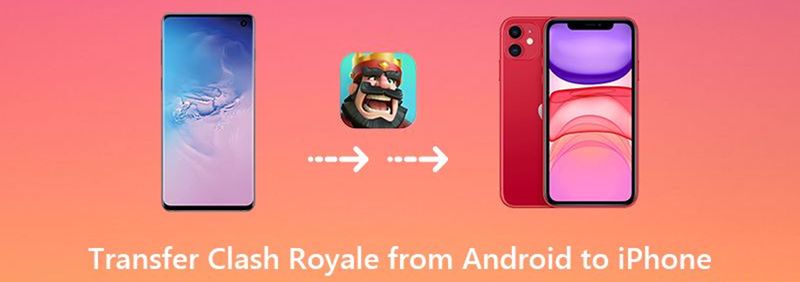
One of the best advantages of Supercell ID is how it handles cross-platform transfers.
Want to transfer Clash Royale from Android to iPhone? Or move your Clash Royale data from an old iPhone to a new Android tablet? The process is identical to the one described above.
Clash Royale doesn't care if you're moving from Android to iOS or vice versa. As long as you log into the same Supercell ID on both devices, your account from Android will load perfectly onto your new iPhone, and your iOS data will transfer just as smoothly to an Android device.
Troubleshooting Tips

Sometimes, things don't go perfectly. If Clash Royale isn't opening, updating, or your account isn't loading on the new device, try these steps:
Check your internet connection.
Update the app, as Clash Royale update issues can sometimes prevent login.
Restart your device.
Double-check your Supercell ID Email.
Clear your cache, just make sure you’re not clearing the entire game data!
If all else fails, Supercell has a dedicated support team that you can access via the in-game settings menu.
Ready to Play on Your New Turf?
Getting a new phone or tablet should be an exciting experience, not a stressful one, and luckily, with Supercell ID, the fear of losing your Clash Royale progress is a thing of the past.
The system is designed for easy and secure transfer across iOS and Android, ensuring that your game progress follows you wherever you go. Simply link up your old device, download Clash Royale on the new one, log in, and you're all set.