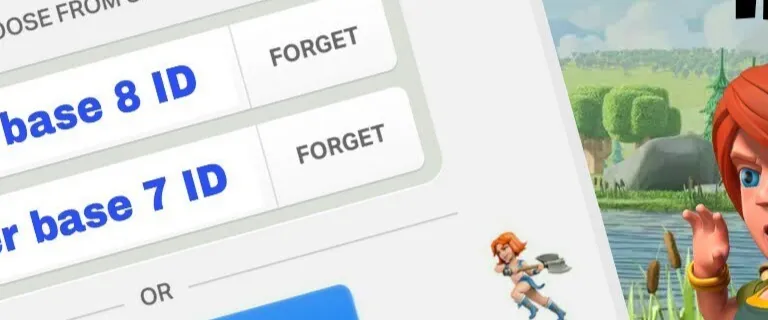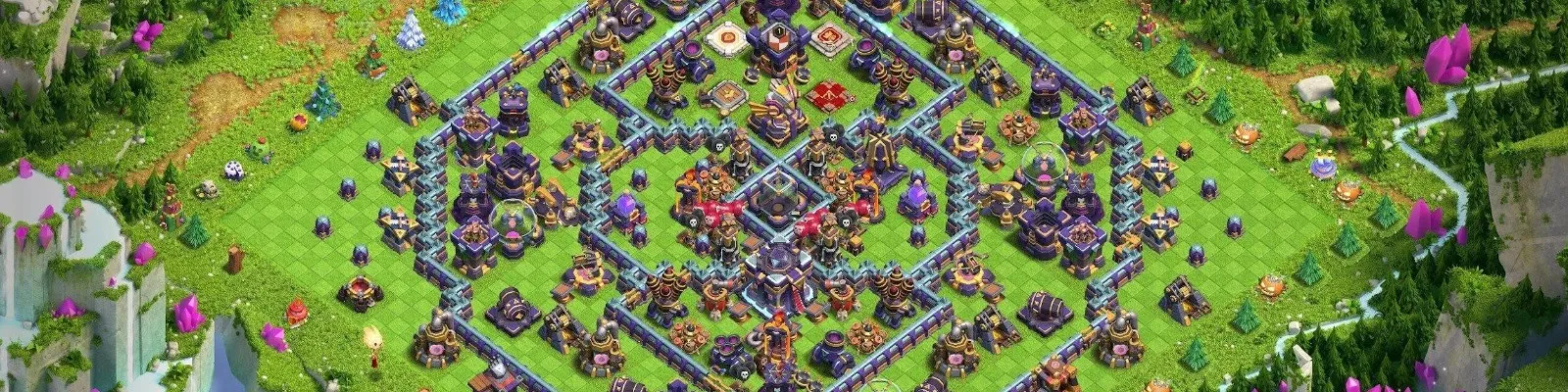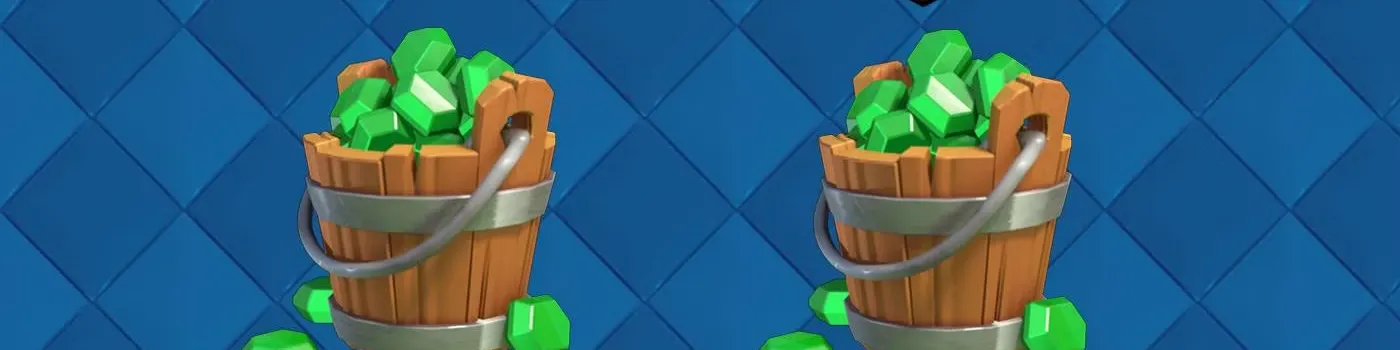Ever thought about juggling more than one Clash Royale account? Or perhaps you just want a fresh start, a space to experiment with wild deck ideas, or need an extra hand for clan duties.
As multi-account fans, we get it. So, if you've come here wondering whether you can run multiple accounts on Clash Royale, we're happy to say the answer is a definite yes!
In fact, the game's developers make managing multiple Clash Royale profiles incredibly straightforward, often on the same phone or tablet, adding a whole new level of playability to your game.
In this post, we'll go over exactly how you can do it and why it's a no-brainer for managing multiple accounts.
Why Supercell ID Is Your Best Friend

Before we get into the nitty-gritty of creating that second account, let's talk foundation. The single easiest way, and frankly the only way you should consider managing multiple accounts on the same device, is through Supercell ID.
If you haven't already linked your primary Clash Royale account to a Supercell ID, consider this your sign.
What is Supercell ID? Think of it as your universal passport for Supercell games. It securely saves your game progress online, allowing you to log in and play across different devices (Android or iOS) without losing anything.
Crucially for us, the system enables seamless switching between several game accounts.
Managing multiple accounts without a Supercell ID involves cumbersome logging in and out of Google Play or Game Center accounts, and it carries a real risk of losing access or progress.
So, trust us, the Supercell ID route is the path to multi-account sanity. You can find detailed information directly from the source on the developers' support portal.
Creating Multiple Clash Royale Accounts With Supercell ID
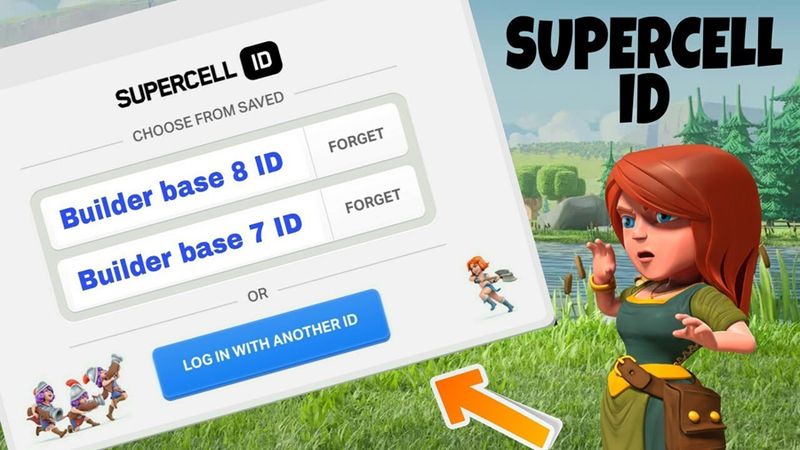
Ready to expand your Clash Royale empire? Here’s the play-by-play guide to creating and linking your new account to a new Supercell ID. This process works generally the same whether you're on an Android or iOS device.
Access Your Current Game: Open Clash Royale on your device. Make sure your current account is already securely linked to its own Supercell ID. Double-check this in the game's Settings.
Initiate Logout: Head to the in-game Settings menu (usually a gear icon). Look for the section showing your Supercell ID status (it might say "Connected"). Tap the button here.
Confirm Logout: You'll see options related to your Supercell ID. Select "Log Out" and confirm your choice. Don't panic; your first account is safe and sound, saved via its Supercell ID.
Start Fresh: The game will likely restart. Upon loading, you will be presented with the option to log in with a Supercell ID or play without one. Select "Play without Supercell ID."
Finish Tutorial: Yes, you'll need to play through the initial tutorial again, don't sweat it though, consider it a warm-up for your new Clash Royale journey. This establishes a new account locally on your device. After completing the tutorial, immediately return to the Settings menu.
Register a New Supercell ID: This time, under the Supercell ID banner, tap "Register" or "Connect." Crucially, select the "Register a new Supercell ID" option. Do not try to log in with your existing one.
Use a Fresh Email: You must use a different, valid email address for this new Supercell ID. Each Clash Royale account requires its own unique Supercell ID, which is linked to a specific email address. Enter the email address twice, choose whether to receive news, and submit.
Verify: Check the inbox of the email you just provided. You'll receive a verification code from the developers. Enter this code into Clash Royale when prompted.
Success! Your second account is now live and securely linked to its very own Supercell ID. You can customize its name and start battling.
Repeat this process for every new account you wish to create. Just remember: one unique email address per Supercell ID per Clash Royale account.
Android vs. iOS Specifics

While the Supercell ID process is the core method, how the game initially interacts with your device's native systems (Google on Android, Game Center/Apple ID on iOS) can sometimes be a factor before you establish the Supercell ID.
Android Devices
Often, a new Clash Royale install might automatically try to link to the primary Google Play account signed into the deviceClash Royale install might automatically try to link to the primary Google Play account signed into the device. If you're creating multiple accounts, ensure you explicitly choose "Play without Supercell ID" after logging out of your main account. While you can manage multiple Google accounts on one Android device, relying solely on them to switch Clash Royale accounts is not recommended. Always attach each game account to a Supercell ID for the best experience.
iOS Devices
Similarly, Game Center might try to auto-log you in. Again, the key is logging out of your current Supercell ID within the game settings and then choosing to play without it to start the new instance before creating a Supercell ID for it.
The takeaway? Regardless of Android or iOS, Supercell ID is the best tool to manage multiple Clash Royale accounts. The initial interaction with Google or Game Center is just a stepping stone before you secure your account with its dedicated ID.
Switching Between Your Clash Royale Accounts
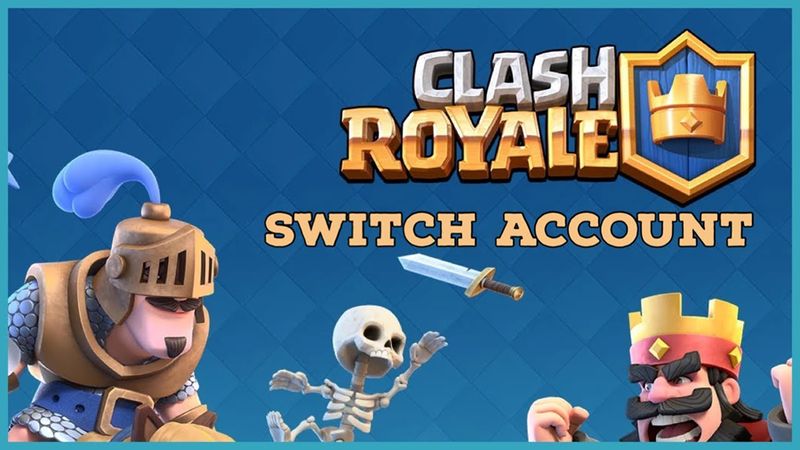
Here's where the beauty of Supercell ID truly shines.
Once you have two accounts (or more) set up, each linked to its own Supercell ID, switching between them is incredibly simple:
Open Clash Royale.
Go to Settings.
Tap "Connected" under the Supercell ID section.
Tap "Log Out" and confirm.
On the loading screen, choose "Log in with Supercell ID."
You'll see a list of all the Clash Royale accounts linked via Supercell ID on that device. Simply select the account you want to switch to.
Enter the ID and password (or verification code if prompted for security).
Boom! You're logged into the selected account.
No more complex sign-outs from device-level accounts. No more fear of accidentally overwriting progress. Just a few taps in the Settings menu, and you can effortlessly switch between your multiple Clash Royale profiles, making for an easy, supported way to play.
Managing Multiple Accounts
Running multiple accounts properly requires a bit of organizational work.
To make things easy, we recommend using distinct names for your accounts if possible and keeping track of which email address is linked to each game ID. Some players even use password managers to keep their login credentials straight for their different Clash Royale accounts.
Remember that each account will have its own trophy level, card collection, and resources, so playing actively on multiple accounts means dividing your time, but it also multiplies your opportunities for chests and rewards!
A Word on Safety and Terms
Using the methods above to use multiple accounts on a single device is permitted by the developers. Their support pages explicitly provide instructions, so stick to the official Supercell ID method for creating and switching between your own accounts, and you'll be playing within the rules. The main risk comes if you don't use Supercell ID, as you may lose access to an account if you uninstall the app, change devices, or perform a factory reset without having it properly saved.