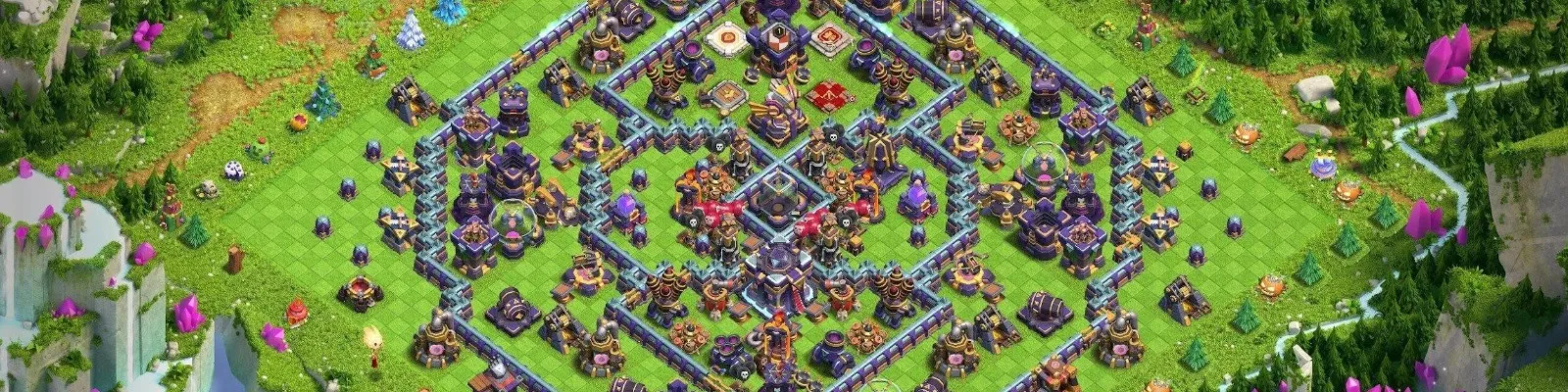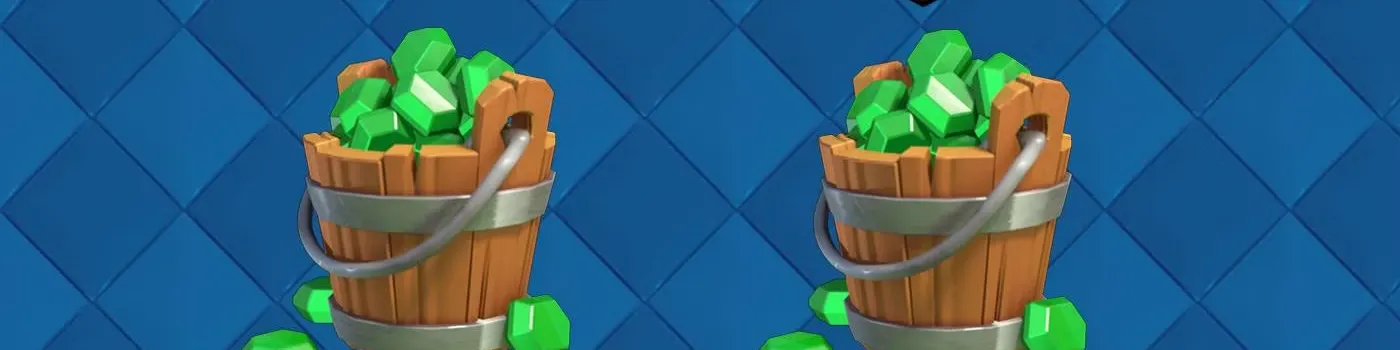Sometimes, achieving victory in Fortnite Battle Royale has nothing to do with your weapon choices or your skill. Instead, it might hinge on small things such as your game settings.
Think about it: a small lag mid-game can easily spell disaster for either you or your enemy. Additionally, some of these settings may boost your gameplay experience; for example, you can use them to optimize your view and introduce other improvements.
So, if you’re serious about your game, you must go through the menu and select the best choices according to your preferences.
In this article, we’ll go through some of the best settings professional players use. These settings will ensure faster frame rates and more accurate aim. Whether you’re playing on PS5, Xbox, or PC, these minor alterations can be your secret weapon for eliminating competition in just a few clicks.
Best Fortnite Graphics Settings for Clarity and FPS
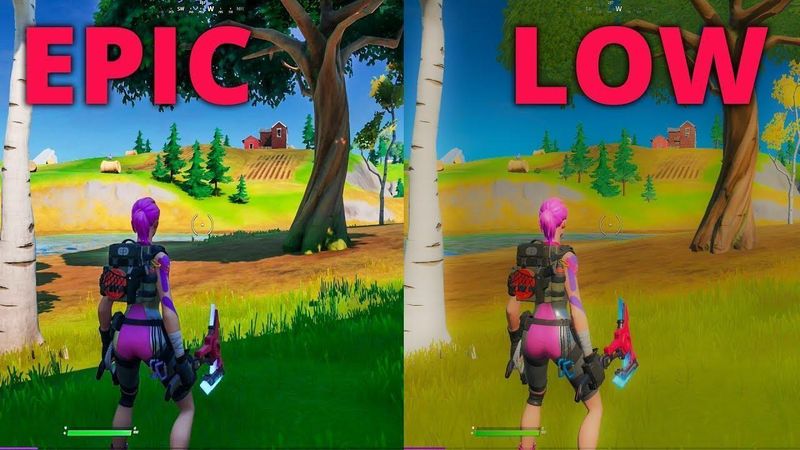
Your screen is your window to the game, and a cluttered, stuttering view is a liability. The goal here is simple: maximize frames per second (FPS) while maintaining enough visual clarity to spot an opponent from 200 meters away. In competitive Fortnite, performance always trumps aesthetics.
Display and Rendering
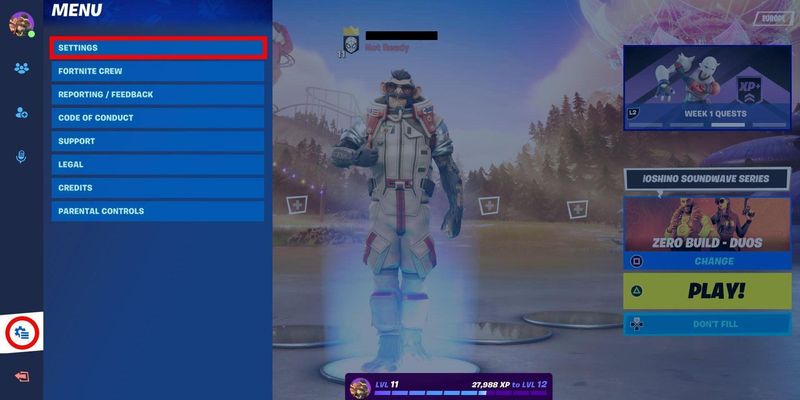
There are a few settings that you should always turn on, no matter the situation or your skill level:
Window Mode: Always select Fullscreen mode. This grants Fortnite exclusive control over your screen’s output, minimizing input lag and preventing background processes from stealing precious resources. It’s the cleanest, most direct line from your PC to the game.
Resolution: Stick to your monitor’s native resolution (e.g., 1920x1080). This provides the best sharpness. While some pros in the past have used stretched resolutions, modern hardware and game updates make native the superior choice for clarity without a significant performance penalty.
V-Sync: Turn this feature off, as it can introduce noticeable input lag, which is the enemy of any competitive player.
Frame Rate Limit: Set this to one step above your monitor’s refresh rate (e.g., 240 FPS on a 240Hz monitor). This creates a buffer and ensures a consistent experience. If you have a beast of a machine, Unlimited is an option, but a fixed cap often leads to more stable performance.
Rendering Mode: For most systems, rendering remains the gold standard for stability and consistent performance. DirectX 12 can offer benefits on certain high-end CPUs, but DX11 is the reliable workhorse for competitive Fortnite.
Custom Graphics Settings
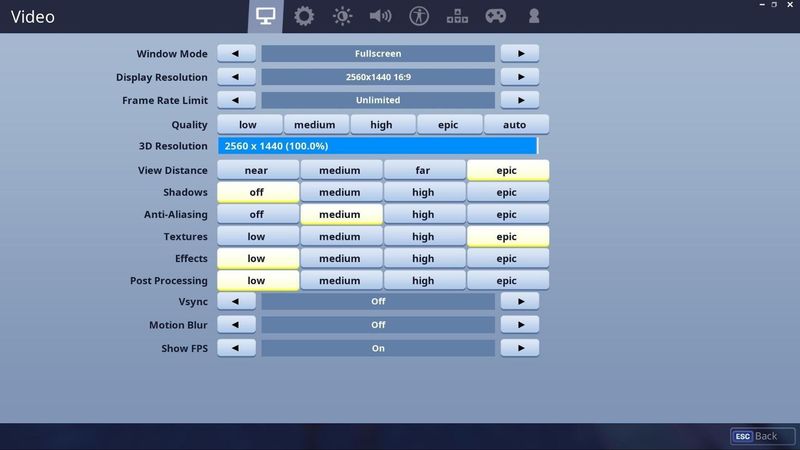
We’re stripping the game down to its bare essentials for a clean, responsive, and high-FPS experience. Say goodbye to distracting fluff and hello to pure performance.
Setting | Recommended Competitive Setting | Why It Works |
|---|---|---|
Anti-Aliasing & Super Resolution | Off, or NVIDIA DLSS (Performance) | Disabling AA provides a raw image with zero performance cost. DLSS is a fantastic alternative, using AI to boost FPS with minimal visual impact. |
3D Resolution | 100% | Keep this at 100% when using DLSS or with AA off. If you’re struggling for frames, you can lower it slightly, but try not to dip below 90%. |
Shadows | Off | This is the single biggest FPS gain you can make. Shadows clutter your view and tank performance. Turn them off and never look back. |
Global Illumination | Off | Another performance-heavy setting. You don’t need fancy lighting to spot an opponent. |
Reflections | Off | Same as above. Purely cosmetic and a drain on your GPU. |
View Distance | Medium or Far | While some guides recommend Epic, Medium, or Far, they all provide all the necessary information (player models render at the same distance regardless) without needlessly loading distant objects. |
Textures | Low | You’re looking for player outlines, not admiring brickwork. Low textures increase FPS and reduce visual noise. |
Effects & Post Processing | Low | These settings add visual clutter from explosions and storm effects. Low keeps the screen clean during intense fights. |
NVIDIA Reflex Low Latency | On + Boost | If you have an NVIDIA GPU, this is essential. It reduces system latency, making the game feel incredibly responsive. |
By adopting these settings, you’re telling your PC to focus on one thing: delivering the highest, most stable FPS possible. You’ll be shocked at how much smoother and more responsive the game feels.
Perfecting Your Mechanics: The Best Sensitivity Settings
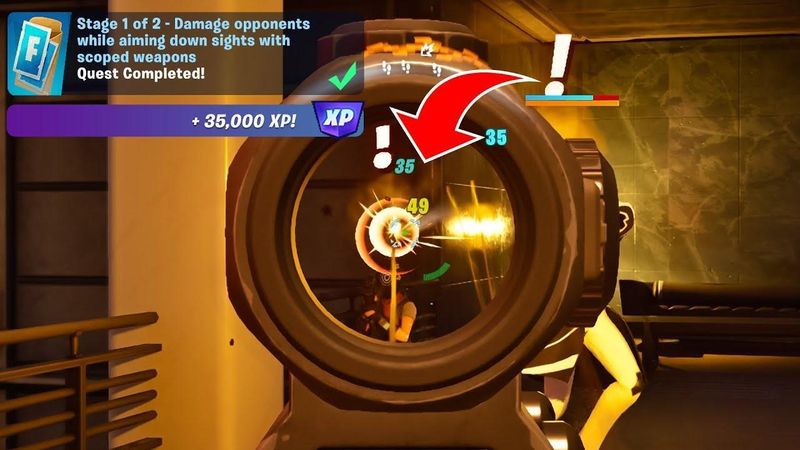
A high FPS is useless if your aim is unsteady. Finding the right sensitivity is a personal journey, but there are well-established ranges that the best Fortnite players gravitate towards. This is your starting point for building god-tier muscle memory.
For Mouse and Keyboard Players
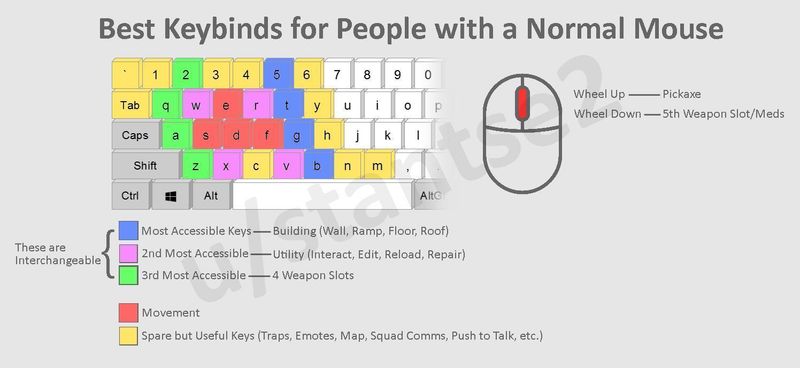
Precision and speed are vital for any FPS. The goal is to have sensitivity low enough for precise long-range shots but high enough for a quick 180-degree turn when you get pushed.
Mouse DPI: The most commonly used range by professionals is 800 or 1600, with 800 DPI being a classic choice, offering smooth control.
In-Game X/Y Sensitivity: 5.0% - 9.0% is the best sensitivity when paired with 800 DPI. We recommend starting at 7.0% and adjusting up or down until it feels natural.
Targeting Sensitivity (ADS): 80% - 100% is the best targeting sensitivity for Fortnite. You want your aim-down-sights to be slightly slower for fine-tuned accuracy.
Scope Sensitivity: Similar to ADS, the sensitivity of 80% - 100% ensures you don’t overshoot your targets with a sniper.
Polling Rate: Modern gaming mice all support a polling rate of 1,000 Hz, providing you with the fastest response time from your mouse to your PC.
For Controller Players (PS5, Xbox, PC)
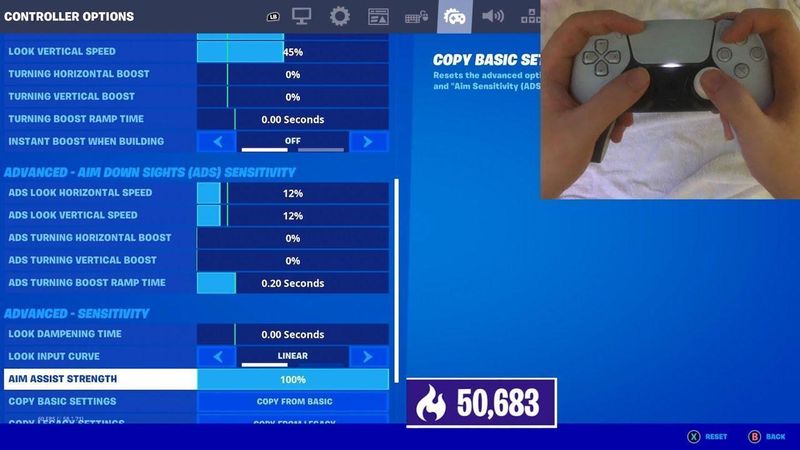
Controller settings are all about harnessing the power of aim assist while allowing for fluid building and editing. The best controller settings for Fortnite let you snap to targets and execute complex builds with ease.
Build Mode Sensitivity Multiplier: 1.8x - 2.2x. This is your key to fast building, as you need to be able to spin and place walls quickly without feeling out of control.
Edit Mode Sensitivity Multiplier: 1.9x - 2.3x. Slightly higher than your build mode sensitivity allows you to slice through edits with precision.
Look Horizontal & Vertical Speed: 40% - 50%. This is your base look speed. Keeping it in this range prevents your aim from feeling floaty.
Aim Assist Strength: 100%. There’s no reason to lower this. Let the game help you.
Look Dampening Time: 0.00 seconds. You want an instant response from your stick movements.
Left/Right Stick Deadzone: 5% - 10%. Set this as low as possible without getting stick drift. A lower deadzone means the stick responds to smaller movements.
Fine-tuning these settings can dramatically improve your mechanics, and once you find what works, stick with it!
Best Fortnite Audio and HUD Settings
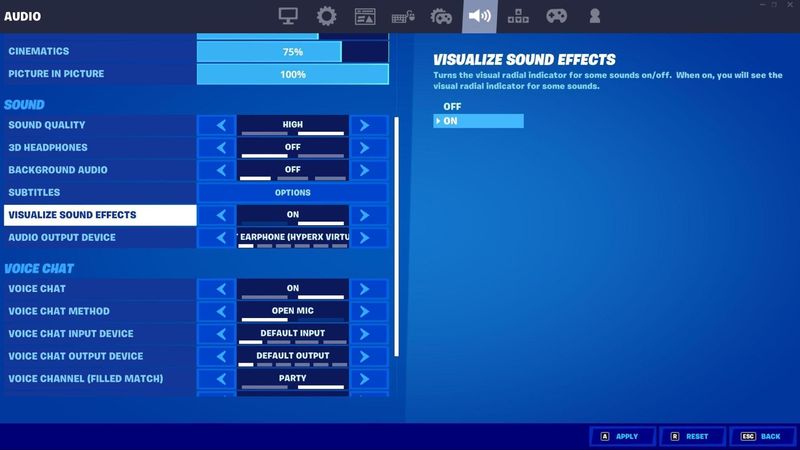
Despite the fact that some players prefer to listen to music while playing Fortnite, visual cues can make a big difference.
Best Audio Settings
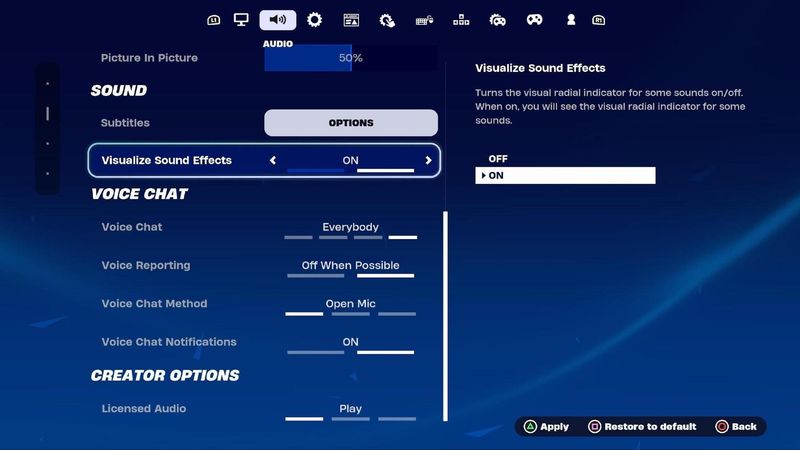
Turning on audio allows you to pick up on sounds in your immediate surroundings. For example, hearing footsteps, opponents constructing a building, or a distant sniper shot can give you the information you need to win an engagement.
Sound Quality: Always opt for the highest sound quality, as this won’t interfere with your visual settings.
3D Headphones: This setting, when paired with a good stereo headset, creates a virtual surround sound experience that makes it much easier to pinpoint the direction and distance of sounds.
Visualize Sound Effects: Another setting you must turn on. The visualised sound effects setting provides on-screen indicators for key sounds like footsteps, chests, and vehicles. Many pro players rely on this for an extra layer of awareness, especially during endgame clashes.
HUD Optimization
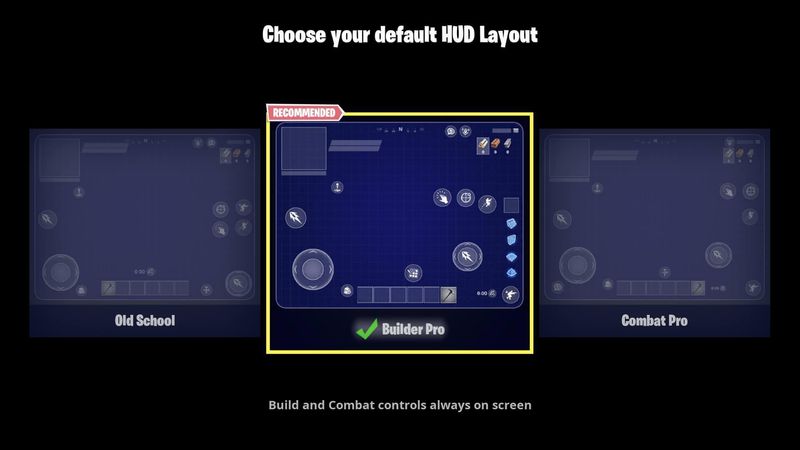
Your Heads-Up Display (HUD) should give you enough information without being too overwhelming, as a cluttered screen can hide enemies and distract you at the wrong time.
HUD Scale: The optimal HUD scale is 80% - 90%, as shrinking the HUD slightly gives you more screen real estate.
Show Spectator Count: You don’t have to think about spectators if you want to achieve the best results.
Reticle: We recommend you turn off reticles.
Player Health: Seeing other players’ health is vital as it tells you whether to attack or back up.
Resources: Keep your eyes on valuable resources on the map to gain a competitive advantage.
Minimap: You must know your relative position to other players and points of interest.
Go into the HUD settings and turn off anything you don’t absolutely need to see in the heat of battle. A minimalist HUD helps you focus on what truly matters: staying alive.
The Final Polish

You now have a better understanding of the best Fortnite settings in 2025. You’ve configured your game for maximum FPS, dialed in your sensitivity for crisp mechanics, and optimized your audio for total awareness. In other words, you’ve modified in-game options to increase the chance of winning.
These settings are the standard for competitive Fortnite for a reason. They simply work against all other configurations. They provide the clearest, most responsive, and informative gameplay experience possible.
Wondering how your current cosmetics inventory stacks up against other players? Use our free Fortnite account value calculator to see how much your account is worth in today’s market.