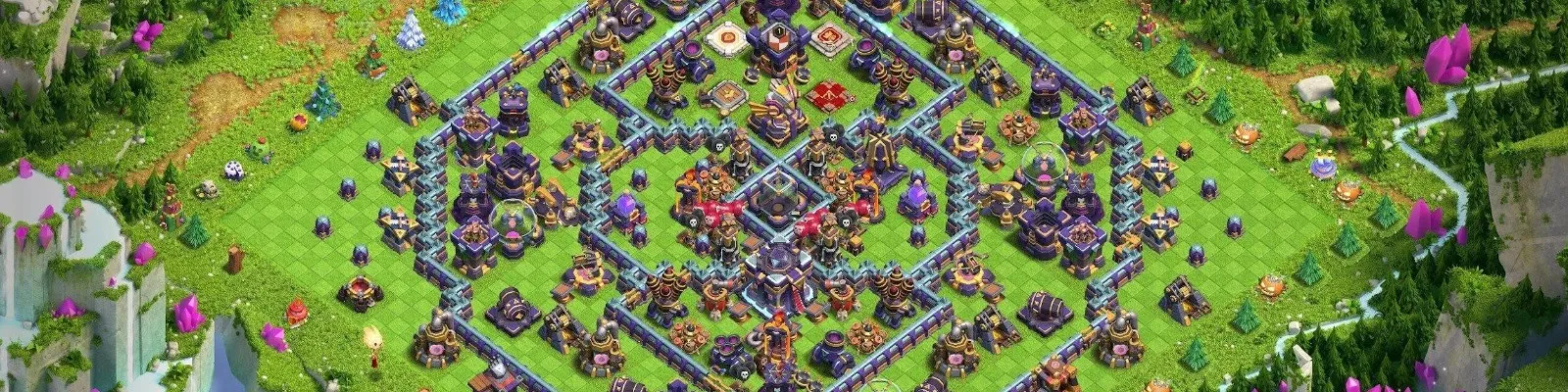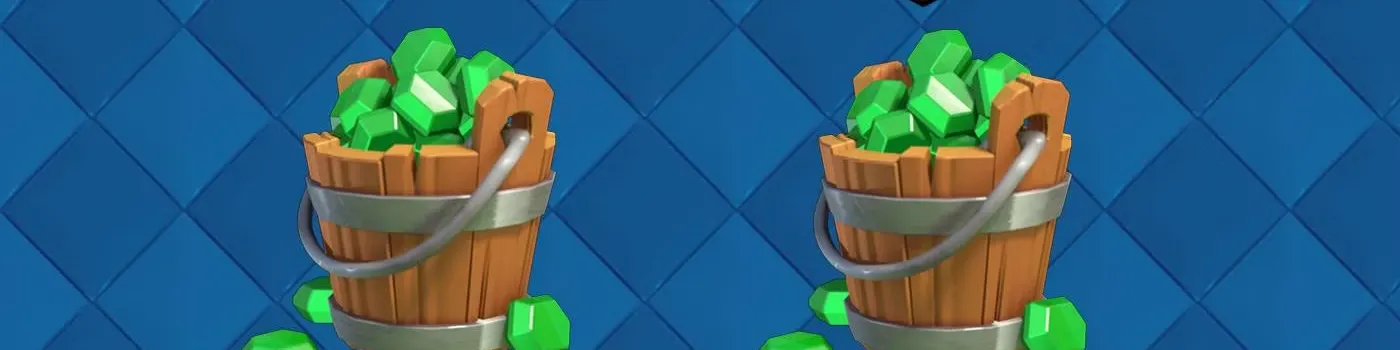Counter-Strike 2 (CS2) has been a highly anticipated release, but like many AAA titles, it's not without its technical issues. One of the most common problems players are facing is a significant drop in FPS (Frames Per Second), making the game less enjoyable and affecting CS2 ranked matches. This article aims to provide solutions to help you boost CS2 performance and resolve technical issues in Counter-Strike.
The Problem
The FPS in CS2 has significantly decreased compared to its predecessor, CS:GO. This has made the game unplayable for many, especially those with lower-end PCs. The issue is not just limited to the game's graphics but also affects gameplay elements like VFX, Smokes, and Molotovs.
Analyzing the Data: FPS Drops Across Various Systems
Data indicates that FPS issues in CS2 are a widespread problem affecting a large number of players, regardless of their system configurations. Benchmark tests reveal a significant drop in FPS when compared to CS:GO, particularly on lower-end systems.
The game's updated engine and enhanced VFX are key contributing factors to these FPS drops. This is especially concerning for players using older hardware, as CS2's system requirements have increased compared to its predecessor, CS:GO.
Tests conducted on different system configurations, including i5 8500 with GTX 1060 @1080p, i3 10300 with RTX 2060 @1080p, i7 8700 with GTX 1650 @1080p, and AMD Ryzen 5600x with RTX 3080 @2k, confirm that FPS drops are a universal issue. While tweaks and settings can offer some relief, they are not a permanent solution to the underlying problem.
Traditional Tweaks
While Valve has been somewhat silent on the issue, there are some traditional tweaks that can help you until an official update is released. These include:
- Disabling NVIDIA Reflex: This can help reduce input lag.
- Setting Low Latency to On in NVIDIA Settings: This can also help with input lag.
- Custom Launch Options: Using specific launch options can make the game smoother and fix rubberbanding issues.
Advanced Settings
For more advanced users, you can delve into the game's graphic settings and Nvidia Control Panel to make further adjustments. These include:
- Changing Game Graphic Settings: Lowering high-demand settings like shadows can boost FPS.
- Graphic Control Panel Settings: For Nvidia users, settings like "Maximum Pre-rendered frames" and "Threaded optimization" can be adjusted for better performance.
Update Device Drivers
Keeping your device drivers updated is crucial for optimal performance. Both Nvidia and AMD regularly release driver updates that can significantly improve FPS and resolve other technical issues.
Hardware Accelerated GPU Scheduling
This feature was introduced in the Windows 10 May 2020 update and can improve framerates on low-end computers. However, it can also bring instability at times.
Conclusion
FPS issues in CS2 are a significant concern for many players, affecting both casual gamers and those aiming for CS2 ranked matches. While waiting for an official fix, these tweaks and settings can help you boost CS2 performance and resolve technical issues in Counter-Strike. We hope this guide helps you get back to enjoying the game.