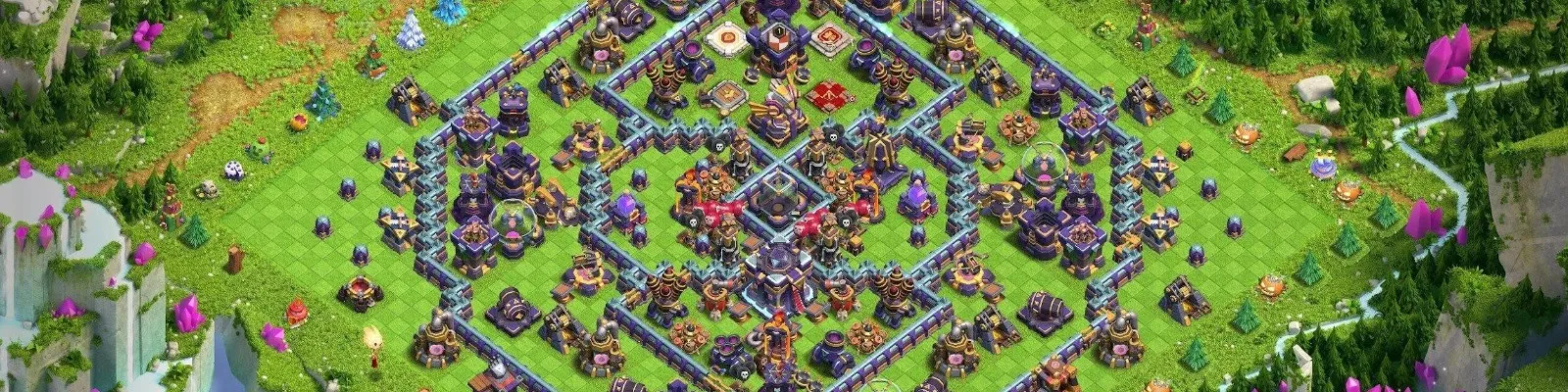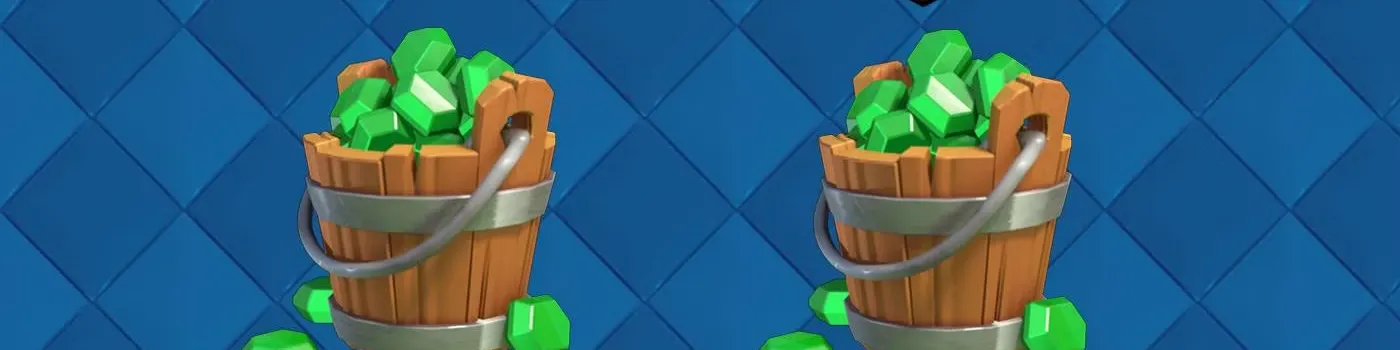With the official release of Clash of Clans for PC in October 2023 by Supercell, players now have the opportunity to enjoy this engaging strategy game on a larger screen with enhanced controls. Whether you are a Windows user or a Mac enthusiast looking to dive into the realm of Clash of Clans, this guide will walk you through everything you need to know to set up and start playing.
Part 1: Playing Clash of Clans on Windows
Supercell has made it incredibly straightforward for Windows users to access Clash of Clans on their PCs:
Step-by-Step Installation
- Access the Google Play Store: Open the Google Play Store on your Windows device.
- Install Google Play Games: Before downloading the game, make sure Google Play Games is installed and you are signed in with your Google Play account.
- Install Clash of Clans: Search for Clash of Clans in the Google Play Store and click the install button. After installation, log in to your Supercell account to sync your progress or start a new game.
- Enjoy the Game: You're all set! Start strategizing and building your clan right on your Windows PC.
Part 2: Playing Clash of Clans on Mac
Since there was no official Mac version of Clash of Clans, Mac users can use a workaround through screen mirroring apps like AirDroid Cast.
Using AirDroid Cast for Gameplay
- Download AirDroid Cast: Install the AirDroid Cast application on both your mobile device and your Mac. You can start by visiting the official AirDroid website and clicking on the "Try It Free" button.
- Establish a Connection: Open AirDroid Cast on your Mac and mobile device. You can connect wirelessly by scanning the QR code displayed on your Mac with your mobile device or entering the cast code manually.
- Start Mirroring: Once connected, your mobile screen will be displayed on your Mac. Enable control from your Mac through the AirDroid Cast interface settings, and you're ready to play Clash of Clans using your Mac.
Frequently Asked Questions (FAQs)
Can You Play Clash of Clans on PC?
Yes, Clash of Clans can be played on a PC. Windows users can directly download it from the Google Play Store, while Mac users can use applications like AirDroid Cast to mirror the game.
Is Clash of Clans Pay-to-Win?
Clash of Clans offers a balanced gameplay experience that is based more on strategy and management skills rather than just paying to win. While in-app purchases can accelerate progress, they are not mandatory to enjoy or succeed in the game.
Is Clash of Clans Still Worth Playing?
Absolutely. Despite its initial release back in 2012, Clash of Clans continues to be a popular and enjoyable game with millions of active players, thanks to its dynamic updates and engaging community.
Why Can't I Play Clash of Clans on My PC?
If you're facing issues, it could be due to having an incompatible version of Windows or insufficient memory on your PC. Ensure that your system meets the game’s requirements, particularly needing Windows 10 or later.
Can I Play Clash of Clans on a Browser?
Playing Clash of Clans on a browser typically requires an emulator or remote control app that allows gameplay via a web interface. However, direct browser play isn't officially supported.
How Popular Is Clash of Clans?
Clash of Clans remains extremely popular, boasting around 76 million active players and maintaining a robust daily engagement.
Alternative Method: Playing Clash of Clans on PC Using BlueStacks
For those who prefer an alternative way to play Clash of Clans on PC, using an Android emulator like BlueStacks is a viable option. This method allows both Windows and Mac users to experience the game on their computers. Here’s a quick guide on how to set it up:
-
Download and Install BlueStacks: Visit the BlueStacks website and download the version appropriate for your operating system. BlueStacks supports both Windows and Mac, with options for 32-bit or 64-bit Android emulators depending on your system’s capabilities.
-
Install Clash of Clans:
- Open BlueStacks, and sign into the Google Play Store with your Google account.
- Search for "Clash of Clans" in the Google Play Store within BlueStacks and click "Install" next to the game’s icon.
-
Launch and Play:
- Once installed, open Clash of Clans by clicking on the game icon on the BlueStacks home screen or your desktop.
- Use your mouse to interact with the game: click to simulate taps, and use the up and down arrow keys to zoom in and out.
This method is especially useful for gamers who do not have access to the official PC version of the game or prefer the layout and functionality of the mobile version.
Final Thoughts
Whether you are new to the world of Clash of Clans or a seasoned veteran looking to experience the game on a larger screen, playing on PC offers a fresh perspective and enhanced control. Follow this guide to set up, and you'll be managing your clan and engaging in epic battles in no time!